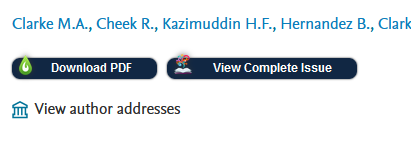You are here
Content
This services links to the licensed or free electronic full text (usually articles as PDFs) in case of hits in literature databases or in EndNote, or it refers to our printed holdings via the online catalogue, and it enables easy ordering via the literature delivery service.
If you are outside of the faculty network, authentication as a faculty member is required for full-text access.
For EndNote see section "Find Full Text"/"Check full text".
Different buttons or links are displayed in the literature databases:



Display after clicking on the "Check full text" button/link
Full text electronically available (PubMed and Google Scholar)
-
If a license is available or the article is freely available, you will be directed in a new window/tab in the faculty network directly or externally after login * to the PDF file and/or via "Article link" to the electronic full text on the publishing side .
-
If you check "Automatically remember format choice for 24 hours", PDFs or publisher sites for the next 24 hours will be displayed directly.
-
Via "View article in context", volumes and issues of the journal up to a maximum of 2005 are displayed in the Browzine Library.
-
If you have problems accessing the full text or are not a member of the faculty, you can use "Trouble? ..." to go to our "Check full text" service to usually order articles, see screenshot and the next two sections.
* If you are outside of the faculty network, you must authenticate as a faculty member with a library ID, see access options.
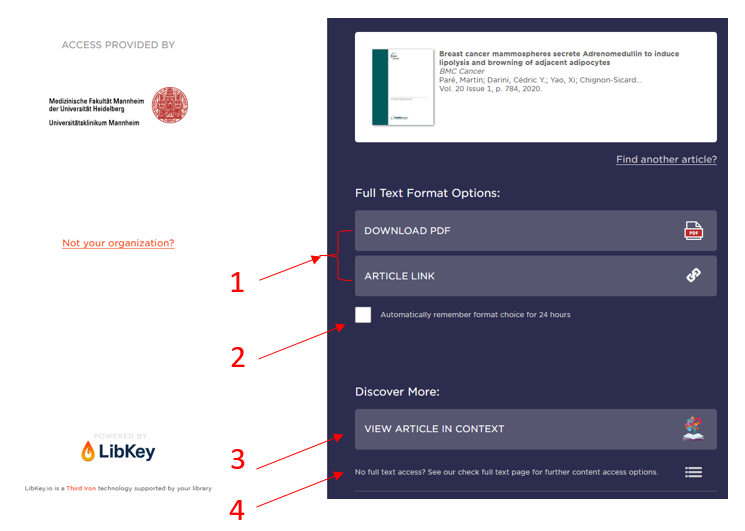
Full text electronically available (other databases)
If a license exists or the journal is freely available, you will see one or more links under full text in a new window/tab, which you can access in the faculty network directly or after login * to the electronic full text (on the publishing side as PDF and/or HTML) of the article leads. The first link is the best for you.
In addition, a link to our LLD order form (see next section) is displayed under Document delivery and links to Journal Citation Reports (Impact Factor) and to Scimago Journal Rank (SJR) are displayed under Journal Ranking.
* If you are outside of the faculty network, you must authenticate as a faculty member, see access options.

Full text is available in print or can be ordered
Check print journal or book in online catalogue
If the full text is not available, an automatic search for the print edition of the journal or a book in our online catalogue is carried out under "Availability local holdings (print version)" - if a journal hit is available there, please check in the line "holdings" whether the year you are looking for is available.

Order via document delivery service
The link under "Document delivery" is always displayed and ensures that the article data is automatically transferred to the LLD order form. The following use cases are conceivable:
- The automatic search for the printed edition in the online catalogue did not yield any hits, or the year you were looking for is not available.
- The print version is available. As UMM employee you can order the desired article instead of copying/scanning it yourself.
- The full text is available, but you are ordering as a non-faculty member because you do not have access authorization from outside the faculty network.

Note: When searching for a book, an automatic search in the online catalogue is also carried out - if there are no hits, the book data can be transferred to the LLD order form via "Order book" (in the form please switch to "Ordering a book").
Notes: In some databases, such as the Trials database of the Cochrane Library, none of the buttons/links shown above are displayed for technical reasons. Then you can alternatively:
- search via https://libkey.io/libraries/1276/ with DOI (10...) or PubMed ID (PMID) and then, if no full text is available, use the "Library Access Options" link there - this will take you to the "Check full text" service with ordering option, see section above.
- paste the bibliographic data into the LLD order form manually or via copy & paste.
Browser plugin LibKey Nomad
The browser plugin (add-on) enables free and licensed * PDFs to be called up directly in the hit list of databases such as Web of Science and PubMed, as well as on publisher websites, in ResearchGate or Wikipedia.
The extension works with the most popular browsers such as Chrome, Edge, Firefox and Safari.
How to install LibKey Nomad:
-
Visit the LibKey-Nomad-Website and install the extension for your preferred browser.
-
Select "Bibliothek der Medizinischen Fakultät Mannheim" as your organization.
-
The LibKey Nomad logo (small green flame) will appear at the top right of browser window.
* If you are outside of the faculty network, you must authenticate as a faculty member with a library ID, see access options.
Here is an example of the view in Embase: