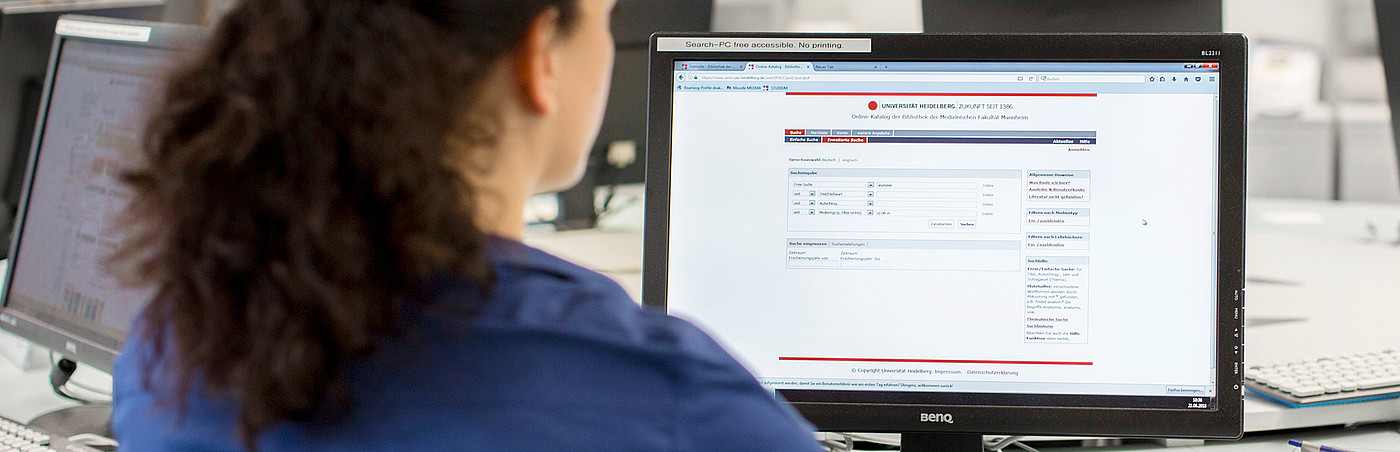You are here
Content

In the freely accessible article database PubMed more than 5000 international (mainly English) biomedical journals are evaluated. The search language is English. All non-English language titles are translated.
Special features:
- Keywording of most articles with Medical Subject Headings (MeSH) and, if necessary, automatic search with MeSH-terms in background, see sections "Search options" and "Thematic search with MeSH".
- Please always use the above entry URL of our library for your search (also as a link or via direct search on our homepage). This will integrate the "Check full text" service (see below), display result filters in compressed form (e.g. Clinical Trial) and ensures the yellow highlighting of search terms.
Search options
- General
By default, all terms entered next to each other are searched in all search categories (every term must be found), but if necessary, the search is carried out in the background with other word forms and linked thematic terms (MeSH-terms), this is visible in the unfolded details on the Advanced page, see screenshot after the search with prostate cancer:
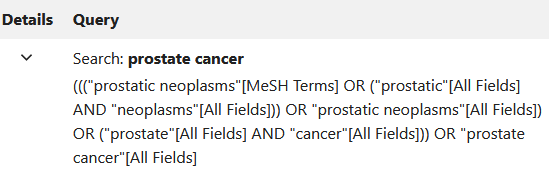
In general, search strings with OR links, brackets and placeholders/truncation are possible, e.g. term1 (term2 OR term3*). Phrases (exact word order) can be searched by using quotation marks ("term term*").
Note:
- Placeholder/truncation: * for 0-n random characters on the right, enter at least 4 characters before the *!
- The automatic search with MeSH-terms is prevented when searching with wildcards, hyphens or quotation marks.
- Field identifiers and advanced search mask
Using field identifiers behind each term or phrase, you can specify in which field you want to search, e.g. term[ti] in the title or "term term"[tiab] in Title, Abstract and Author keywords - but then MeSH-terms will no longer be searched automatically.
The search with field identifiers is conveniently done via the Advanced search mask, e.g. by Journal (abbreviations can also be entered). Automatic term suggestions are displayed for selection (autocomplete), Show Index also shows the number of hits before the search. The search is started via ADD and then from the "Query box" with Search or Add to History. See screenshots.
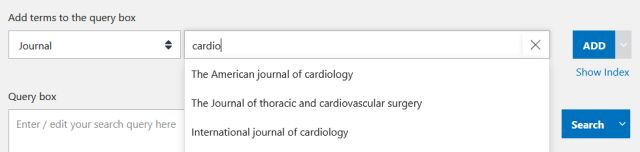
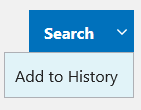
You can use the History table to execute previous search steps again (Results column) or you can change or combine them in the Query box after using ... > Add in the column Actions, see screenshot. The combination also works with the row numbers of the searches, for example, with #1 AND/OR/NOT #2 in the Query box.
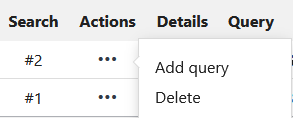
Note: For our literature searching services we usually combine MeSH-terms and title/abstract terms per search aspect.
- Author search
Authors can be searched for in many different ways: via Last Name Initial(s) - Last Name, Initial(s) - Last Name [au] - First Name Last Name - Last Name First Name - Last Name, First Name or by selecting the Author field in the Advanced Search. If an initial is entered, the system automatically searches with any other existing initials and with the full first name.
But CAUTION: Searching with the full first name only finds articles from 2002 onwards, e.g. sergij goerdt only finds 178, goerdt s on the other hand finds more than 300 hits.
Furthermore, author ambiguity is a problem that can be solved partly with Web of Science, but even better with the use of author identifiers.See also PubMed-Help.
- Similar Articles, Cited by, References
Via the page navigation on the detail page there are some functions that can be used to select further articles:
The Similar articles function leads to 50-150 similar hits in relation to the selected one. If the selected article contains MeSH-terms, this is advantageous.
References are displayed if the article is also available as full text in PubMed Central or publishers deliver these data.
Sometimes articles that cite this article are displayed via Cited by. The data are from PubMed Central or publishers.
Filter

The filter menu on the left side of the results list allows you to narrow down your search according to specific criteria, such as publication date and type, languages, age groups, gender, etc. Additional filters can be used to select filters that are not displayed by default. Filters can be cleared by clicking on clear.
The PubMed filters (top left) included by us as a selection do not need to be deleted after use.
Notes: Filters such as Species, Sex, Age and Article type automatically limit to already keyworded items, because they are part of the keywording, see also section "Thematic search with MeSH". The Article type filter "Systematic Review" is an exception as a complex search strategy. The Language filter always refers to all articles.
Result display and export
- Display
For each hit, select the hyperlinked title to view the details or abstract.
By default, the hits in the hit list are sorted by relevance (best match), but this can be re-sorted by date using the setting wheel. The display format can be changed to abstract. (See screenshot)
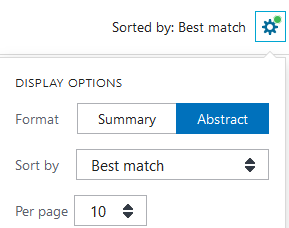
Square brackets around the translated title mean that the original language of the article is not English, the language is shown at the journal information.
Below the authors are the fold-out affiliations (since 2014 for all authors, before that only for the first author), followed by the PubMed-ID (PMID, unique number for each article reference, which can also be used for searches) and often the DOI (digital object identifier), a permanent URL that links to the publisher's website. This is usually followed by the English abstract. (See screenshot)

Further contents can be accessed via the page navigation, see screenshot and section "Search options".
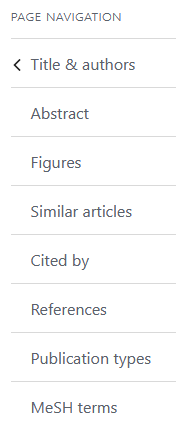
- Save
Hit lists
Hit lists can be exported via Save in the PubMed format (.txt file), among others, see screenshot, or with Send to > Citation manager (.nbib file), which can then be imported or opened directly with literature management programs such as EndNote.
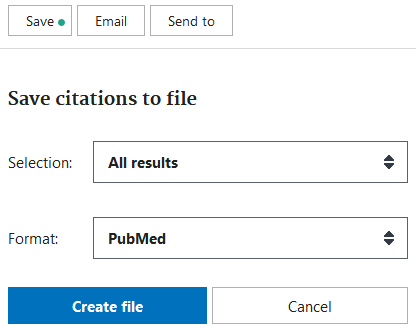
Single hits
Individual hits can also be saved as .nbib files via '' Cite or copied in one of four formats (including APA).
Favorites saves the hit in your own NCBI account (see section below) under Collections.
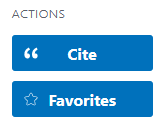
- Clipboard (Watch list)
Individual hits can be checked in the hit list and then added to the wath list via Send to Clipboard, see screenshot. From there they can be saved or emailed again.
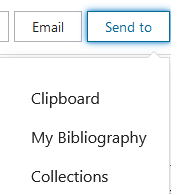
- Share
In addition to Twitter and Facebook, there is also a so-called permalink with attached PubMed-ID for copying (chain symbol).
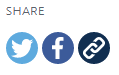
Clinical Queries
On the Clinical Queries page (see also PubMed homepage under Find), you can limit your search to the study categories Therapy, Diagnosis, Prognosis, Clinical prediction guides, Etiology, earch Broad or Narrow under Filter category Clinical Studies before or after submitting your search terms, see screenshot.
The first 5 hits are displayed below, then all of them via See all.
The search strategies for these filters are linked. Further PubMed filters for Reviews, Qualitative, Costs and Economics can be found here.
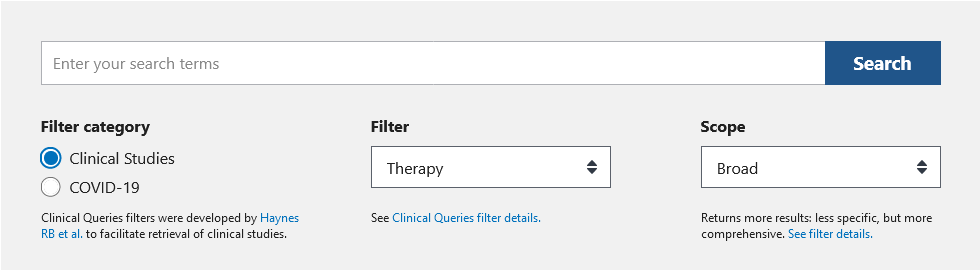
Thematic search with MeSH
English keywords (Medical Subject Headings) can be used for the thematic search. They are automated assigned based on the full text 1 or 2 days after the import of the articles into the database (since 4/22, before manually).
Note: epubs ahead of print are not yet indexed with MeSH terms - these articles will be assigned later, possibly modified, to an issue and will only then be indexed. There are also some journals from PubMed Central (about 2000) whose articles are listed in PubMed but not indexed.
- MeSH in the detail view
MeSH terms can be expanded or directly viewed in the abstract or detail view, see screenshot. The categories humans/animals, male/female and age groups such as adult are assigned by default if the assignment is possible.
These thematic terms may contain certain subheadings, which are placed after the slash. A * at the end means that this term is a major aspect of the work (Major topic).
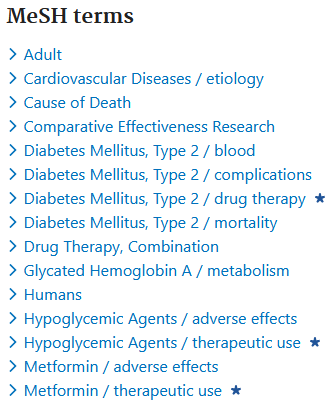
- MeSH database
On the start page of the MeSH database (see also Pubmed homepage under Explore), you can search for these terms, which are hierarchically arranged as a tree structure.
The search with prostate returns Prostatic Neoplasms as 4th hit, see screenshot. Often the search with wildcards is useful, here e.g. with prostate*.
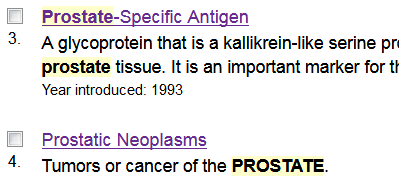
After selection, numerous subheadings are displayed (suitable selection from about 80 possible ones, see https://www.nlm.nih.gov/mesh/subhierarchy.html), which allow a closer search.
Below, the following selection is possible:

The restriction to Major Topic means: find only articles where the MeSH term is a major aspect of the work (search with term [majr]).
The second point refers to the MeSH hierarchy, which is then displayed further down (one or more trees with linked terms for browsing): by default, all terms below a MeSH term are used for the search, unless you explicitly exclude this (term [mesh:noexp]).
The MeSH-term can be used for searching via the Search Builder box, see screenshot.
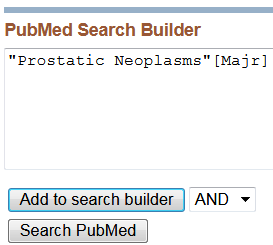
The following entry terms are synonyms that can be helpful when searching for title/abstract terms (the combinations of terms that contain a comma can be ignored).
Pay attention to Year introduced at the top of the definition and, if necessary, Previous Indexing below the Entry Terms - sometimes it is useful to search with previous MeSH terms.
Note: PubMed Online Training includes a tutorial and short videos on how to use MeSH.
Alternative PubMed tools
On the Internet there are a number of tools based on the PubMed database which display the search results visually and/or prepare them statistically. A selection:
- PubReMiner: With this tool, detailed statistical analyses can be performed, e.g. on experts in a specific field or journals in which publications are frequently made on a specific topic, or on the frequency of MeSH terms. You can search by keywords or PMIDs.
- Yale MeSH Analyzer: After entering up to 20 PMIDs, the MeSH terms of the articles are displayed line by line in a table in alphabetical order. The display of the abstracts can be extended via the settings. This saves time when investigating which mesh terms may be suitable for a search or why certain articles cannot be found with a search strategy.
With a bookmarklet in the browser the analyses can be done directly, see http://mesh.med.yale.edu/help#bookmarklet
Note: PubMed IDs (PMIDs) of individual hits can be easily generated in PubMed: Tick hits > Save > Format: PMID > Create file. The numbers can be inserted into the tools mentioned above by copy and paste.
My NCBI account and email alerts
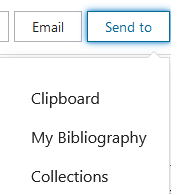
My NCBI is a free account linked to PubMed. On the PubMed start page, you can access the registration options via Log in > Sign up.
Via Send to > My Bibliography or Send to > Collections, hits can be saved there permanently, see screenshot.
You can also create e-mail alerts with an account: after saving a search query with Create alert (below the search line) you will be regularly informed about new entries in PubMed regarding your search query.
Notes:
- My-NCBI users see the "Check full text" button only when the Outside Tool is activated:
Log in > NCBI Site Preferences > PubMed Preferences > Click on Outside Tool > Select Library of the Mannheim Medical Faculty > Save - For detailed information on using the My NCBI account, see My NCBI Help.
Access instructions and "Check full text" service
Use the "Check full text" service via the button in the abstract or single hit view to retrieve full texts or order them via the document delivery service.
Full-text access from outside the faculty network is only possible for members of the faculty with a library identification, see Access options.
Related pages
- PubMed course of the library (90 minutes, approx. every 6-8 weeks during the semester; course language is German)
- Book a Librarian: daily bookable appointments of about 30 minutes for help with literature research.
- Literature search service: after consultation, we draw up the search strategy, search in several databases if required and provide an EndNote library.
- PubMed Help (linked on the PubMed homepage as "FAQs & User Guide", on result pages as "User Guide" at the top right)
- PubMed Online Training
- Difference between MEDLINE, PubMed and PubMed Central
- Current articles from e-journals